Disclaimer
These instructions worked for me. They were culled from various web pages, forums or irc channels. I use a stock Zaurus SL-5500 with the Sharp ROMs and Qtopia environment. I have a 128 MB SD card (currently formatted as default FAT). I connect my Zaurus to the internet through the cradle with TCP/IP over USB to a Windows XP laptop.
When appropriate I have included screen captures. These
will appear either as thumbnails that link to the full-size image, or
simply as an image link ![]() that serves the same purpose.
that serves the same purpose.
| 10. Run Palm OS applications under emulation with QPose | [menu] |
[Return to the menu]
First a note on QPose and emulation in general. Because the Palm uses
a different chipset than the Zaurus, there is a significant performance
hit when running the Palm OS under emulation. In my experience with QPose,
specifically, once you get the software loaded, and if you plan to stay
within a single piece of software (not switching back to Home often) then
the emulation mode is suitable for productive use of reference materials,
or programs that don't require too much input. If you do switch between
various programs, you'll see long delays each time you go back Home and
then again when launching the application. That having been said, let's
proceed to the guide.
Download the QPose packages from Climov's site and install both the -data and the -bin packages in that order. You'll then have an icon that looks like the blue one below in your Applications tab named 'Palm Emulator'. Next, download the PalmM100 ROM image from this site. You'll need to upload the ROM image file into ~/Documents/application/x-rom/.
| You may need to prepare your ROM image as described on this page to put it into little-endian format. I don't remember if I did this or not. http://www.cypherpunks.ca/zaurus/ |
You can at this time put any Palm applications into ~/Documents/application/x-prc/. Looking at your Documents tab you should see files that look like this representing Palm applications and Palm ROMs.
![]()
If you don't see these custom icons, make sure that the following entries
are in your /home/QtPalmtop/etc/mime.types file then restart Qtopia. You
should also manually add these to your Qtopia Desktop's mime.types file
located on your Windows machine at Qtopia Desktop\etc\mime.types in order
to ensure that uploaded files end up in the right place on your Zaurus.
application/x-pdb pdb
application/x-prc prc
application/x-pqa pqa
application/x-psf psf
application/x-rom rom ROM
The following steps will illustrate how to get your Palm emulator running the first time, and how to install your first application.
| 1. | Its probably a good idea to enable swap space for extra RAM. See the instructions for #9 directly above. | |
| 2. | Tap the program icon in the Applications tab to start it up (just to make sure it runs). It takes a moment, but then you'll see this screen prompting you to open a ROM file. | 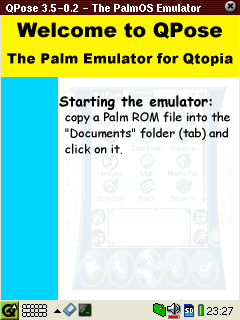 |
| 3. | So, do like it says and open the ROM file from your documents tab. You will see this screen asking you to specify your emulator settings. If you are using an 8MB swap file, you can run an 8MB Palm, but I've found 4MB to work sufficiently for running/storing a few applications. | 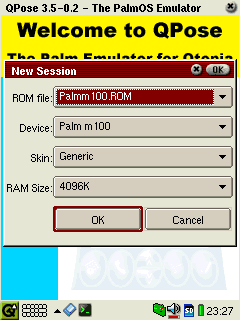 |
| 4. | Once you click OK on the settings window, the Palm OS loads. This may take a while, but eventually you'll see the main window with the pre-loaded applications. | 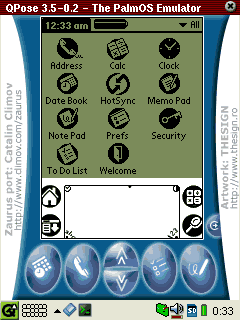 |
| 5. | To load your own applications, switch back to the Documents tab and open a Palm application file. You'll see a progress bar while it loads into the emulator's RAM. | 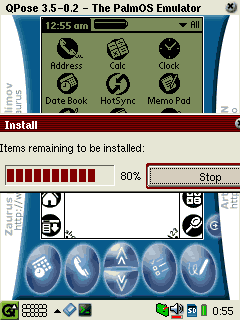 |
| 6. | After loading new programs, you may need to force a refresh of the Palm's internal list by opening a small program (like calculator) then going back to Home view before the new icon appears. | 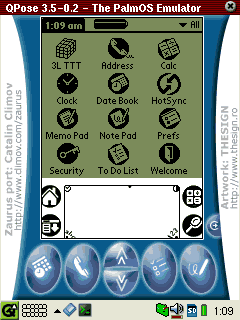 |
| 7. | When you are done using the Palm, just close it up. Your settings, including loaded applications and any data, is stored in a file at /home/QtPalmtop/share/qpose/posession.psf. You might want to make a backup of this file in order to restore your current state if anything should happen. The next time you start qpose by opening the application icon, you'll be brought back to the exact same state your Palm was in when you left -- and a bit quicker, too. | |
| 8. | You can disable the swap when you no longer need it. |
Just to prove that this works, I loaded a very large and complicated piece of software that is very popular on the Palm platform: The ePocrates medical database. It took about 35 minutes to load all the related files, but then I backed up my posession.psf file so I could restore it easily, anytime. Here are screenshots of ePocrates in action -- and the speed is quite usable.